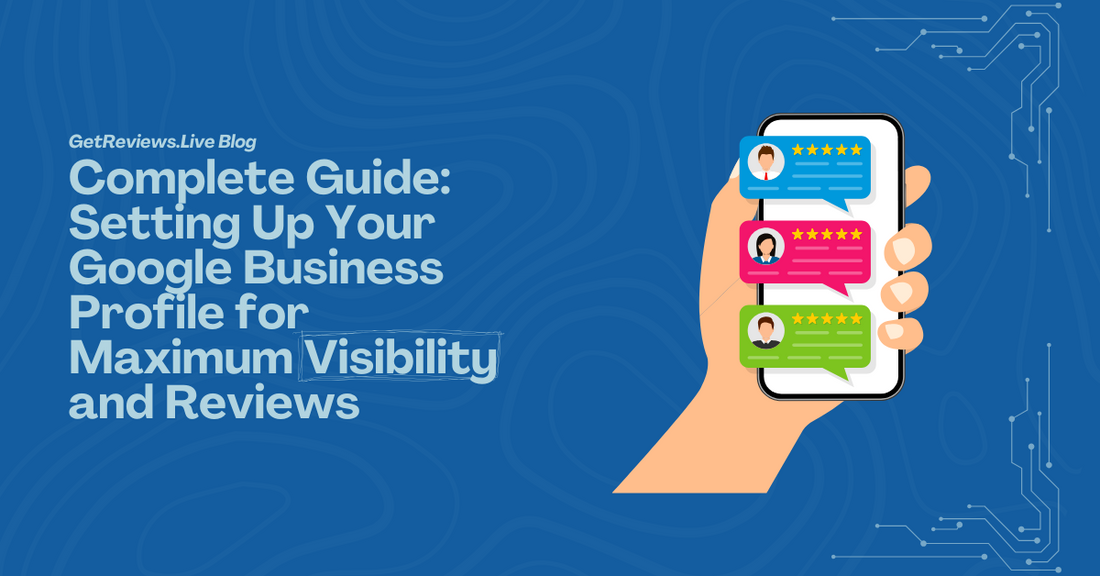
Complete Guide: Setting Up Your Google Business Profile for Maximum Visibility and Reviews
In today’s digital-first economy, your Google Business Profile (formerly Google My Business) isn’t optional — it’s a front-line asset for trust, visibility, and client growth.
If you run a practice — whether you're a dentist, chiropractor, medspa, or local service provider — your Google Business page is often the first and last impression potential clients have before deciding to call or click elsewhere.
And yet, thousands of practices still either:
- Don’t have one set up
- Set it up incorrectly
- Or ignore it after it's created
That’s a huge mistake.
In this post, you’ll learn how to:
- Properly set up your Google Business Profile from scratch
- Optimize it for maximum visibility
- Avoid common mistakes that tank rankings
- Connect it to your review automation strategy
- Use it as a reputation engine for long-term growth
Let’s get into it.
Why Your Google Business Profile Is So Critical
Before we talk about the “how,” let’s be clear on the “why.”
When someone searches:
- “Best dentist near me”
- “Chiropractor in [city]”
- “Medspa open now”
Google serves local results first — right at the top of the page — via the Google Map Pack.
If you’re not in it?
You don’t exist. Not digitally. Not commercially.
And if you are in it, but your profile is incomplete, inactive, or neglected?
You’re leaving money on the table.
Your Google Business Profile directly impacts:
- Local search visibility
- Lead flow
- Call volume
- Website clicks
- Review presence and reputation
- Patient or client trust before first contact
So let’s set it up the right way.
Step 1: Claim or Create Your Google Business Profile
🔹 Option A: If You’ve Never Created One
- Go to: https://www.google.com/business/
- Click “Manage Now”
- Sign in with the Gmail account you want to manage the listing under
- Enter your business name exactly as it appears on signage, website, and other directories
-
⚠️ Use a consistent name across the web to avoid confusion or ranking suppression
- Choose your business category (e.g., “Dentist”, “Chiropractor”, “Medical Spa”)
-
⚠️ Be specific, but don't keyword stuff. This category helps Google match you to relevant searches.
- Enter your address or choose "I don't have a physical location" if you’re mobile or telehealth-based
- Choose your service area, if applicable
- Enter your business phone number and website
- Submit to Google and begin the verification process
🔹 Option B: If a Profile Already Exists
Sometimes Google auto-generates business listings based on public data (like your practice license or business registration).
To claim one:
- Google your business name
- If you see a “Own this business?” link, click it
- Follow the steps to verify ownership (usually by mail or email)
Step 2: Verify Your Practice
Google will ask you to verify your listing before it becomes visible or editable.
This usually involves:
- A postcard sent to your business address with a verification code
- Occasionally, email or phone verification if Google already trusts your domain or info
⚠️ Don't skip this step — unverified listings have no SEO value and can be removed at any time.
Once verified, your profile goes live — and that’s when the real work begins.
Step 3: Fully Complete Your Profile
Here’s what a fully optimized practice profile should include:
✅ Business Name (Consistent with website, signage, directories)
✅ Primary Category (e.g., “Dentist” — no keyword stuffing)
✅ Additional Categories (e.g., “Cosmetic Dentist”, “Emergency Dental Service”)
✅ Business Description (Up to 750 characters)
Use this to describe your services, what makes your practice unique, and include natural keywords like:
- “Family dentist in Chicago”
- “Medspa offering Botox in West Loop”
- “Chiropractic care near downtown”
✅ Phone Number
- Must match your website and directory listings (consistency builds authority)
✅ Website Link
- Send it to your main homepage, not a generic Facebook or Yelp profile
✅ Appointment URL (if applicable)
- Use a booking page link if you offer online scheduling
✅ Address and Service Area
- Be accurate and specific
- Include zip codes if you serve a wider metro area
✅ Business Hours
- Keep them updated — changes during holidays or events should be reflected
✅ Images and Logo
- Upload:
- Logo
- Exterior signage
- Office interior
- Team photos
- Key service areas
✅ Use high-quality, real photos — they build trust and boost ranking.
Step 4: Turn On Messaging
Google now allows direct messaging through your business profile.
- Enable it in the dashboard
- Assign a team member (or yourself) to monitor replies
- Keep response times fast — it affects visibility and trust
Step 5: Start Collecting Reviews
Once your profile is live, start sending traffic to it — especially satisfied patients and clients.
Ways to do this:
- Use your AI Powered Google Review Stand to prompt reviews at checkout
- Add a “Review Us” button to your website and emails
- Train staff to mention it during visits or after successful treatments
✅ The more reviews you collect — and the more often you respond — the higher your profile ranks in local results.
Step 6: Connect to Review Automation for Long-Term Growth
Now that your profile is live and active, it’s time to tie it into your reputation automation strategy.
With AI Powered Review Automation + Mercy AI, you can:
- Filter negative feedback through private channels without violating Google’s anti-gating policies
- Automatically respond to public reviews with brand-safe, empathetic replies
- Detect sentiment trends that indicate emerging reputation risks
- Protect your Google visibility and public trust 24/7
- Scale review collection hands-free — without needing your staff to “remember to ask”
This turns your Google Business Profile from a static listing into a dynamic reputation engine.
Bonus Tips for Local SEO Boost
If you want to maximize your visibility:
✅ Post updates regularly
Treat your business profile like a mini social feed — post about:
- Specials
- Events
- Service announcements
- Staff highlights
✅ Use relevant keywords in posts and descriptions
Naturally include terms like:
- “Chicago dental implants”
- “Botox medspa Naperville”
- “Back pain chiropractor near me”
✅ Respond to every review
Even simple replies build trust with future visitors and signal engagement to Google.
✅ Keep all info up to date
Incorrect hours, missing phone numbers, or dead links hurt rankings.
What Happens If You Ignore Your Profile?
Here’s what happens if you let it sit inactive or incomplete:
- You get buried below active competitors
- Your listing doesn’t show for local “near me” searches
- You attract fewer reviews — and lower rankings
- Potential clients click competitors who appear “more legit”
- You lose patients silently, consistently, and invisibly
Summary Checklist: Google Business Setup for Practices
✅ Claim or create your Google Business Profile
✅ Verify by postcard, email, or phone
✅ Complete all fields: name, hours, services, address, photos
✅ Enable messaging
✅ Start collecting reviews consistently
✅ Respond to every review
✅ Tie into AI Powered Review Automation for scale and protection
✅ Monitor and update monthly
✅ Post new content weekly
📲 Want to Protect Your Google Profile the Smart Way?
A Google listing is step one.
But protecting it — and turning it into a high-converting review engine — is where the real ROI happens.
That’s where our AI Powered Review Automation + Mercy AI takes over:
✅ Smart filtering
✅ Compliant automation
✅ 24/7 monitoring
✅ Real review growth
✅ No stress on your team
